“Can I lock my child's iPhone remotely? My daughter is always on her phone. In the beginning, I didn’t bother myself with her obsession, but I found out she had been flunking in class. Now, I can not seem to keep her off her iPhone. What should I do? Is there any parental control tip that allows me to manage her screen time?”

Nowadays, the internet is an absolute necessity for children to fulfill their educational tasks and get their way around the world. However, unsupervised access can lead to disastrous conclusions!
In addition, some parental control features on devices like iPhones or iPads do not have the functionalities that a modern-day parent needs to control their child’s use.
So, how do they manage their screen time and ensure the child isn’t exposed to harmful content online and they are not involved in activities unsuited for minors?
Just follow this comprehensive parental control guide to learn how to control the child’s iPhone usage.

The primary job of a parent is to keep their child safe and to ensure they do not sway in the wrong direction. A parent should be able to provide all the necessary means to their kid to deal with the challenges of the world, such as education, information, and communication skills.
However, there may come a time when such means can reap negative results. For instance, every child after a certain age needs a smartphone for various reasons, but the parent should always supervise its usage.
Here is why every parent should learn how to lock down iPhones for their child.
To Discipline Them
Sometimes, parents must discipline their children, especially when they have done something wrong or are acting spoiled/brash. Taking away their phone privileges for a short while is a reasonable punishment, primarily if the parent feels their kid has been spending too much time on the iPhone.
To Help Them Learn About Being Responsible
Children should be helpful around the house, doing chores and other stuff. If they act lazy and spend time on their phone instead of doing something that they were supposed to do, then locking their iPhones is a good way to help them realize and be responsible.
To Manage Their Screen Time
Too much screen time can be detrimental to the child’s physical and mental health. Plus, it could affect their grades and school performance. So, it is set parameters to have their iPhone locked after a specific time so that they can remain focused.
Apple has introduced several features to monitor minors’ phone usage. These methods require the child’s consent and access to their iPhone for activation.
We have highlighted the 6 common ways to lock down an iPhone for the child.
Parents can enable the Guided Access feature on their kids’ iPhones/iPads to stop them from using specific apps, normally social media ones. However, with this method, the children can make phone calls or even text, making the iPhone into an old-school cell phone.
Still, this method requires manual access to the child’s iPhone and doesn’t fully lock the iPhone.
Pros
Cons
Here is how to set it up!
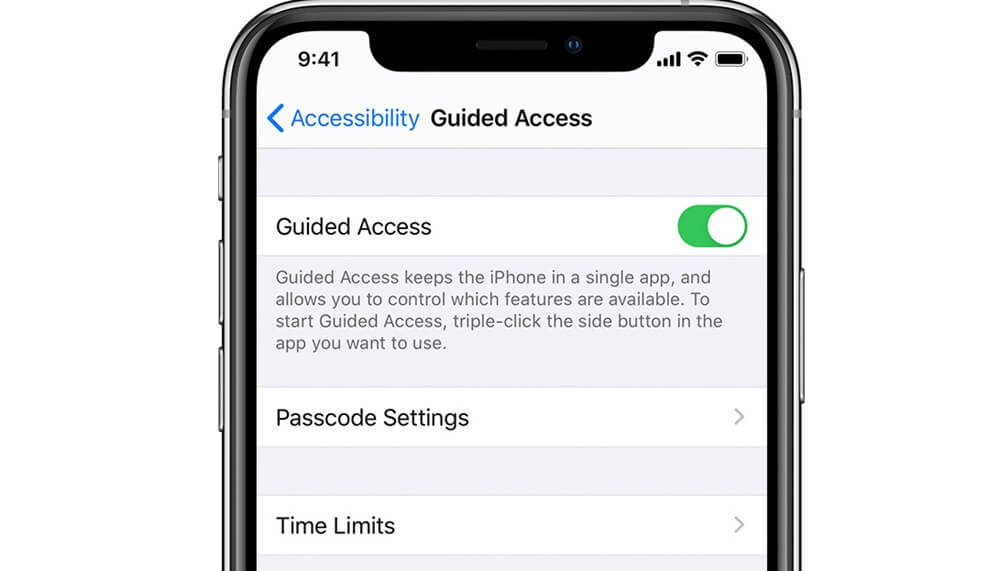
Modern iPhones have a built-in Screen Time tool that offers specific parental control features to somewhat control children’s iPhone usage. One such function is Downtime. Parents can allow specific apps on the iPhone to remain active while others remain disallowed.
Once it is enabled, the child gets a 5-minute reminder before the downtime begins.
Pros
Cons
Follow the steps to enable Downtime on the target iPhone!
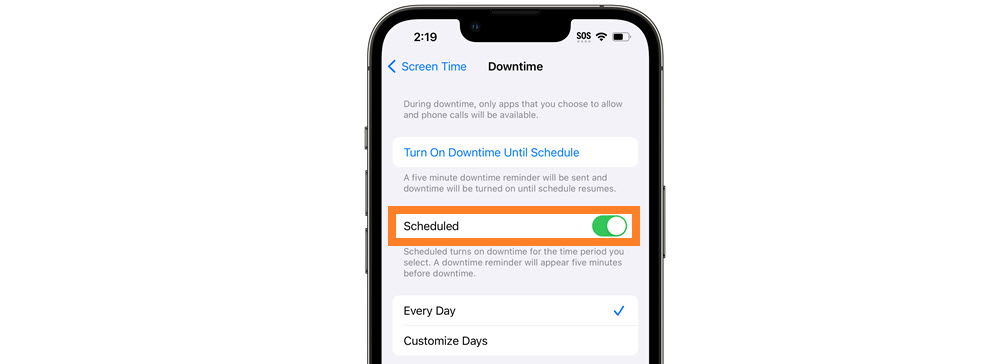
Nowadays, children spend too much time scrolling on social media apps. This is all fun and good when done at an appropriate time without compromising on studies and household chores.
Parents can enable the Screen Time App Limit feature to prevent the kids from excessively using such applications. A time limit needs to be set, and each app needs to be selected individually for this solution to work.
Pros
Cons
Here are the steps.
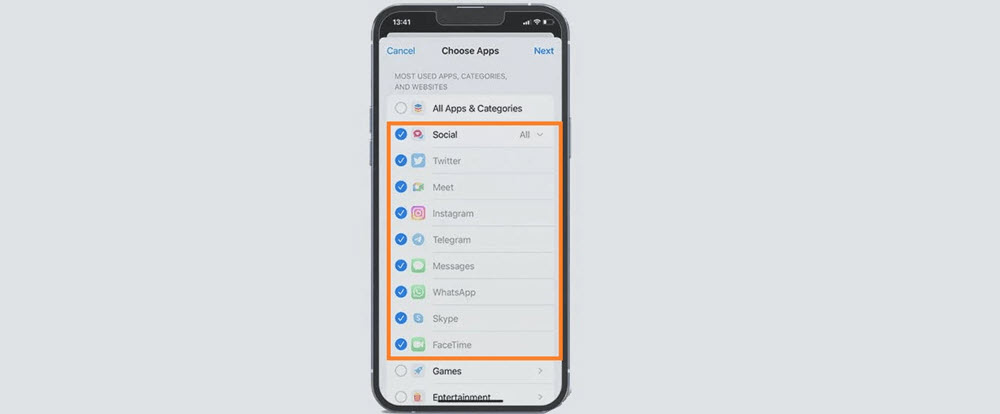
This specific feature in Screen Time settings allows the parents to completely lock the iPhone for children. They can not use the device at all when the time is up!
Pros
Cons
Check out the steps below.
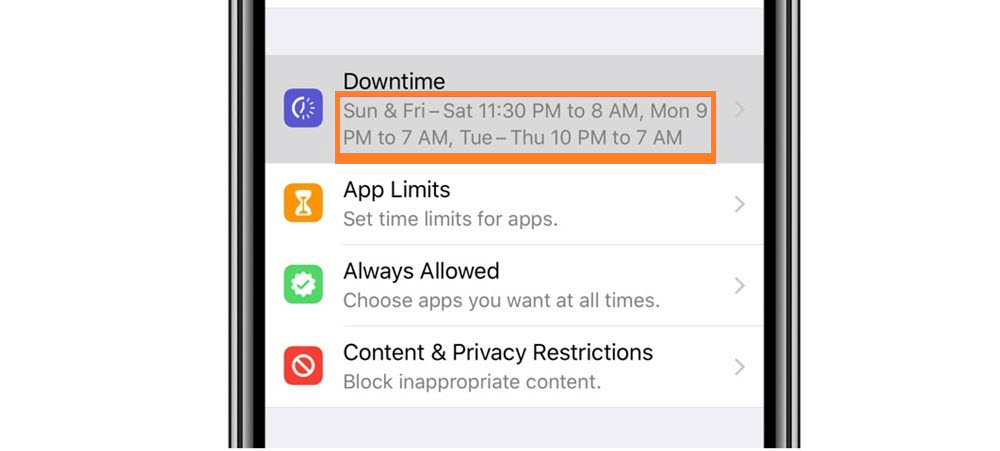
On older iPhones, parents can utilize iCloud’s features, such as Lost Mode, to lock the child’s iPhone remotely.
Pros
Suited for older iOS devices
Free
Cons
Access to the child’s iCloud credentials is needed
Follow the steps on how to turn on the child lock on the iPhone.
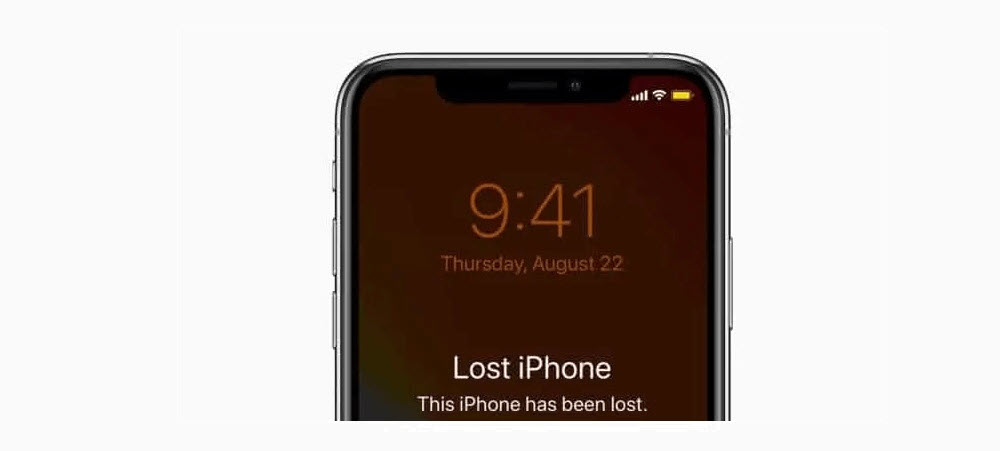
This is a rather complicated method! First of all, the child must own an Apple account. Secondly, parents need to set up a Family Sharing group to lock the iPhone remotely.
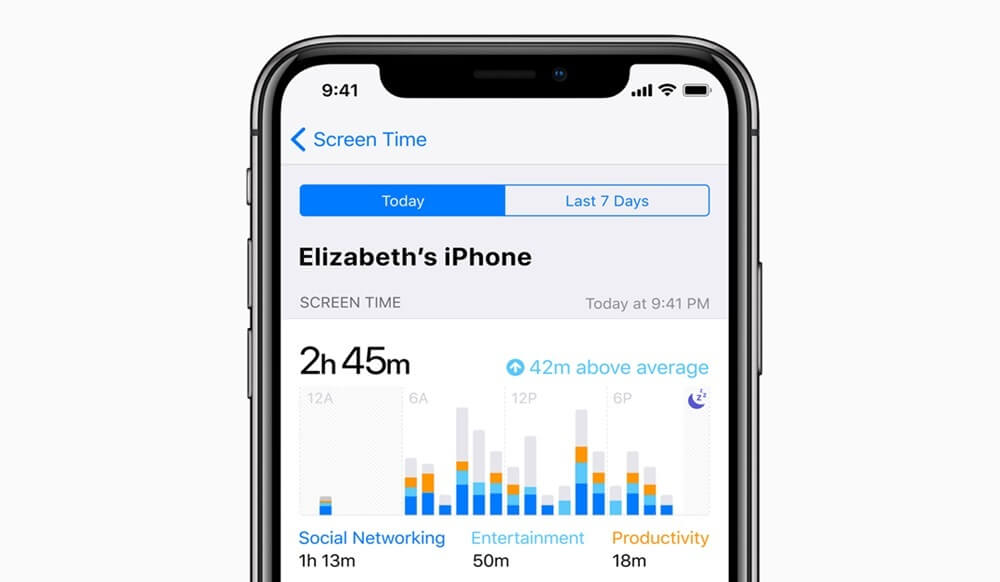
Pros
Cons
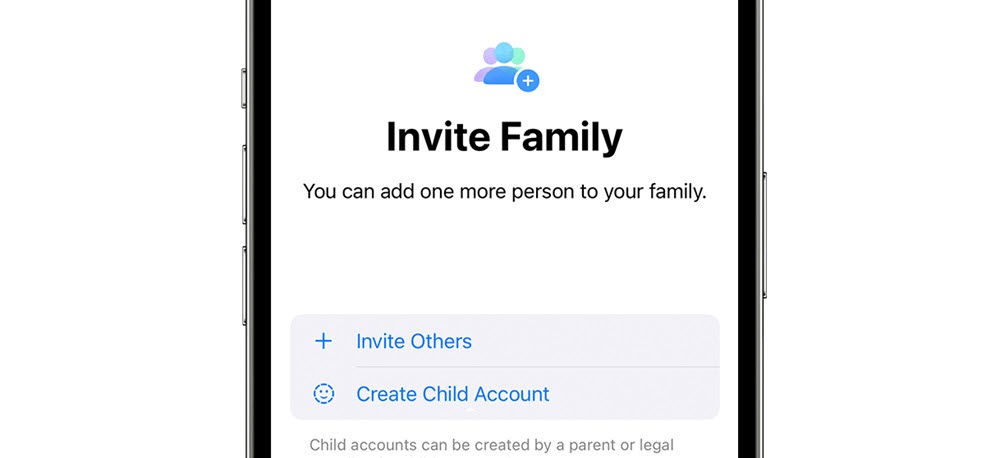
Now, make the Family Sharing group by selecting Set Up Screen Time for Family and following the onscreen instructions.
Once done, the parents can add the child’s account to the Family Sharing group. Follow the steps.
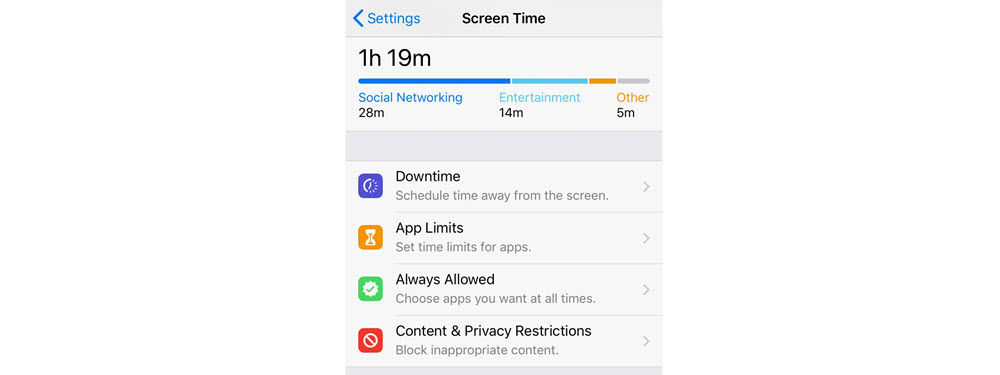
If you are a parent and not impressed much by the iPhone’s Screen Time features and the lack of tools to lock the iPhone for your child remotely, then the answer is a parental control app, Spylix!
There is no need to pick up the child’s phone; just enter their iCloud account from your Spylix account, and you are good to go. Not only that, but it also supports tracking Android devices. So, do not fret if your kid owns an Android!
Here is how you can remotely control the child’s iPhone!
Installed Apps – See what type of all they have enabled on their iPhone
Block Apps – Remove the apps that are unsuited for your child remotely using this feature.
Block Websites – Restrict specific harmful websites from the child’s iPhone without them knowing.
Screen Recording – View their activities on the iPhone in real-time
Recommendation Index: 5/5
Spylix is the safest choice for parental control due to multiple factors!
First, its installation process is easy, and you can enable it without the child knowing. It is also cost-effective, and customer support is always available to help you with the parental control features.
In addition, it works on all Android phones and iPhones compared to the Screen Time methods that are only functional on iOS 12+ devices.
Here is how Spylix can be enabled on the kid’s iPhone or Android without them knowing!
Step 1: Make a New Spylix Account
On Spylix’s official site, tap Sign Up Free and enter your email address to set up a new account.

Step 2: Enter Your Child’s iCloud Account
Share your child’s Apple ID and password to verify their iOS device.

Step 3: Control The Child’s iPhone Remotely
Open the online dashboard and select the parental control features to control the iPhone remotely.
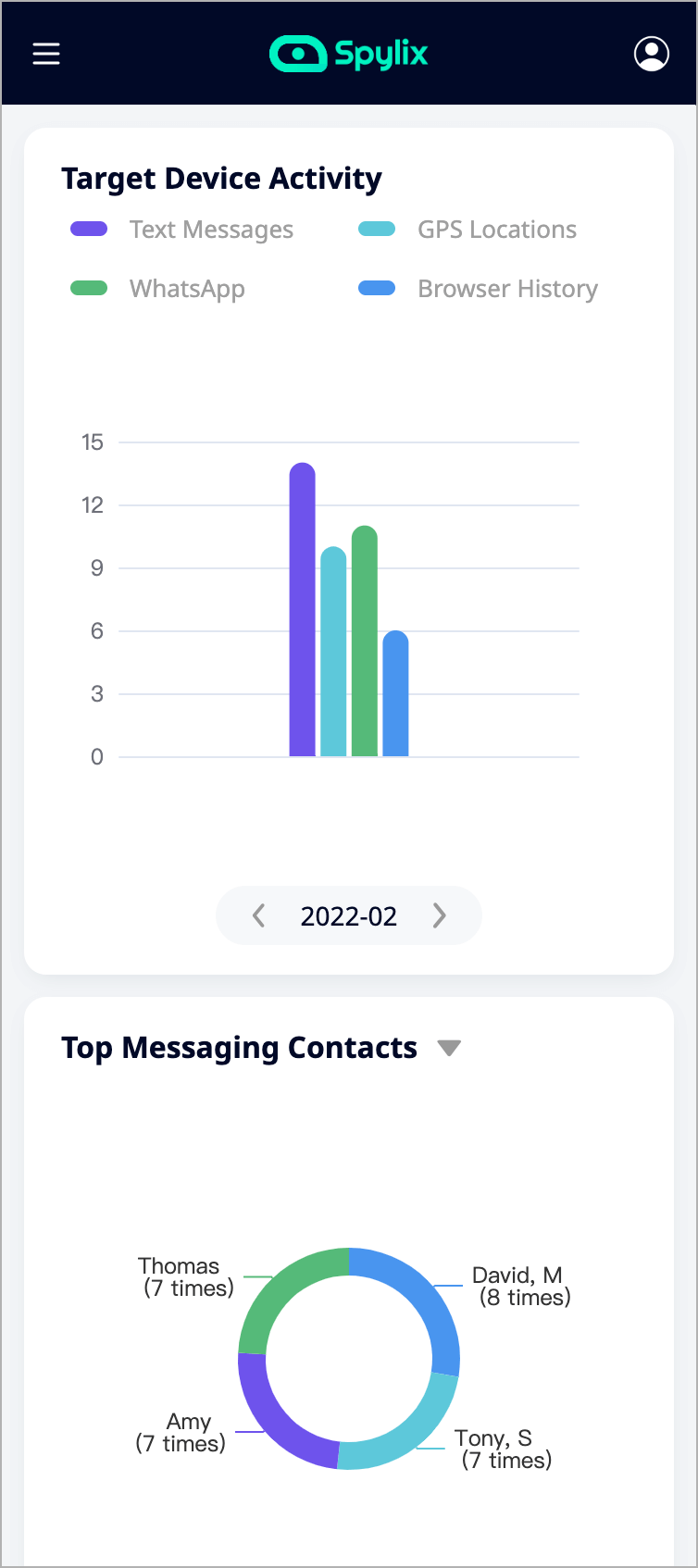
Step 1: Create a Free Account
Go to the Spylix website and enter a working email address to make a new account.

Step 2: Add The Spylix App
Follow the onscreen guidelines to install the Spylix app on your child’s Android device.
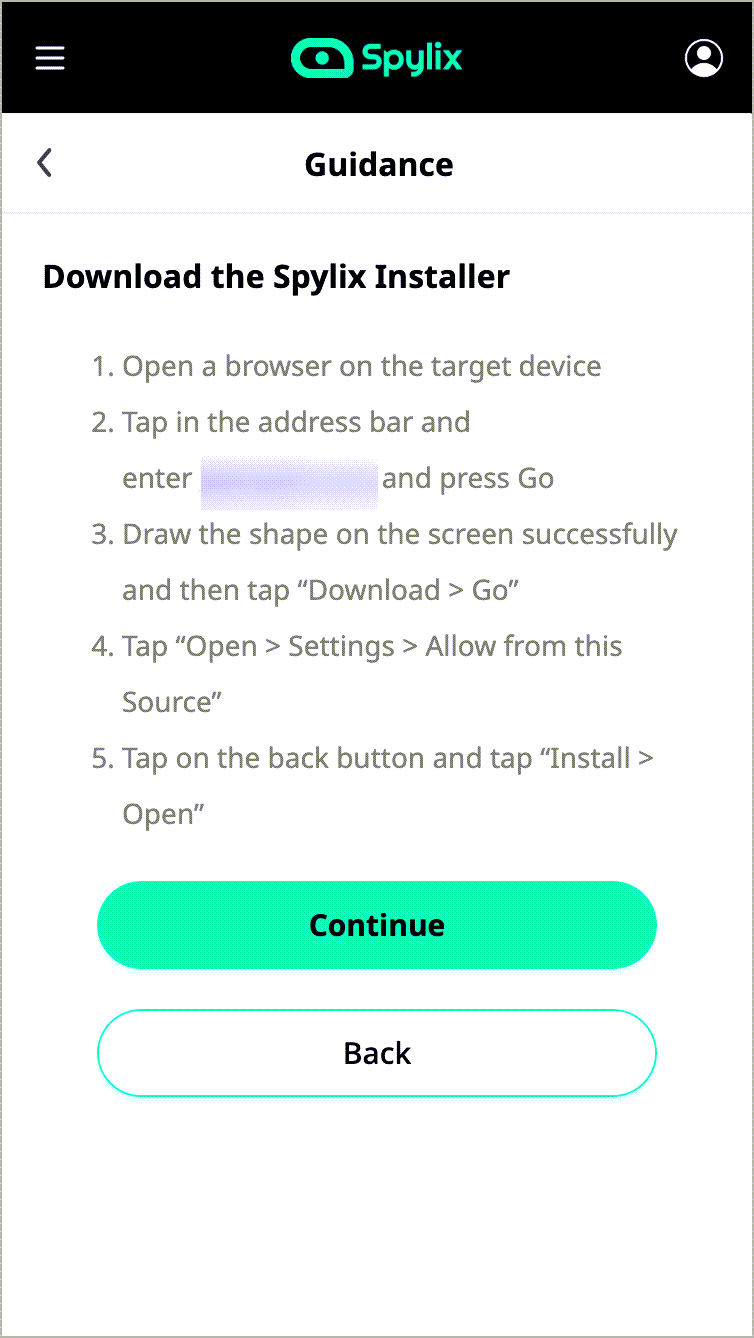
Step 3: Control The Child’s Android Device Remotely
Visit the online dashboard and select any parental control options to control the child’s device.
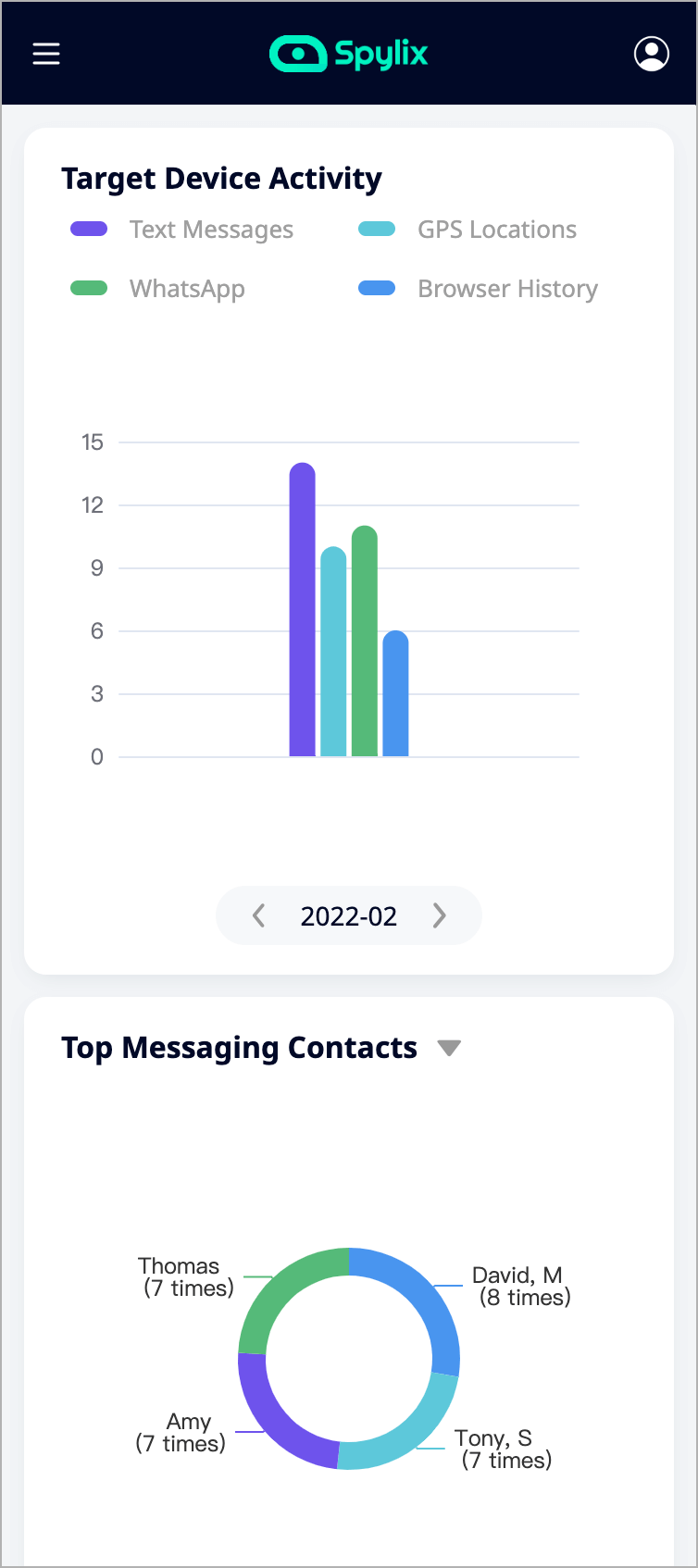
Besides remotely controlling the child’s iPhone or Android phone, Spylix offers these tools to monitor their online activities fully.
Check out valuable information on locking the child’s iPhone here!
Yes, you can use Spylix to control the child’s iPhone, whether your device is Android-based or not. Just enter their iCloud info, and everything will be ready for you.
Yes, using the Screen Time feature, you can turn off the child’s iPhone. On their phone, just go to Settings and set the start and end times to switch off the device.
Absolutely!
With Spylix, you can manage or control your iPhone no matter how far the device is from you.
Yes, you can.
Using the iCloud information, you can enable the Find My features to lock the iOS device remotely. This way, no one can access your kid’s data.
We hope this article has answered the question, “Can I lock my child's iPhone remotely?” for you! Though the iPhone’s Screen Time features are free and convenient, they are one-dimensional and not a complete solution to manage the child’s usage. This is where Spylix becomes a necessary choice to control the type of content children access on their iPhones.
There is so much you can do with Spylix that there’s simply no way to fit them all into one short list. Here are some of the prominent features that our customers love the most!