As important as our mobile phones have become in this day and age, it has also made us vulnerable to a lot of online and offline evils. Now as someone who had grown up with and without such technology, we have a slight idea of what we’re getting ourselves into, but what about the kids of the newer generations who don’t know much better?
Although this might sound like an invasion of privacy, sometimes you need to record phone calls on an iPhone without them knowing and without an app to ensure they aren’t getting involved with something or someone that might be harmful to them. This is why I have spent weeks scouring the internet for the top 5 ways of recording a phone call on an iPhone without the owner finding out. So without further ado, move the worrying to the back of your head, and let’s get right into it.

Recording phone calls may not be as bad as it sounds. Sometimes you need to keep evidence to provide proof for things, and most of the time, you just need to have a backup in case you forget something mentioned on the call. Let’s look at the most common reasons for recording phone calls on iPhone:
There are many legal issues where the first line of defense is recorded phone calls that support your claims. For some businesses, customers who go over the line tend to find your personal number and harass you. Having the option to record phone calls comes in handy.
In some circumstances, you may feel that someone is misbehaving with you, threatening you, or exhibiting any sort of behavior that warrants precaution. So, to be on the safe side, you might want to record calls just to have evidence of that behavior.
In all honesty, we all are a bit forgetful at times. If you had a long conversation with your best friend and completely forgot what she told you to pick up from the store, a recorded conversation would let you jog your memory. It also helps when someone is explaining recipes or procedures on call.
Many people find apps confusing, especially when they are trying to do something secretive. There are just way too many steps involved. So, if you want to record calls and conversations on an iPhone without an app, I’ve got just the hack for you.
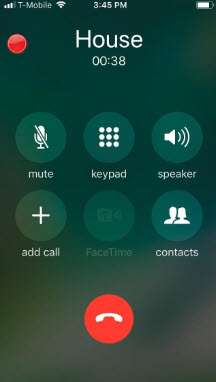
To be frank, you can only record calls on an iPhone without an app through the screen record feature. The only issue is that the call is saved as a video recording instead of audio. Here’s how to go about it:
Once your recording is saved, you can find it in the Photos app on your phone.
As discussed in the method above, recording calls on an iPhone with an app is possible, but it doesn’t leave much room for discretion. The other party will eventually come to know that you are recording them. This issue, however, can be fixed with call recorder apps that won’t indicate to the other person that they’re being recorded. Such apps are more suited for situations that demand secrecy.
Rev Call Recorder is an app that lets you record both incoming and outgoing calls on your iPhone. The app has no limitation to how long the recordings can be, and it ensures the other person doesn’t find out. Here’s how to use it:
Price: Free
Now, you can record conversations on an iPhone without anyone knowing. If you want to find the recordings, look into the app since that’s where they are stored.
Pros:
Cons:
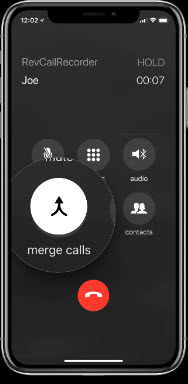
If you’re looking for a tool that has almost worldwide usage, then the TapeACall app is for you. It has a user base of over 4 million due to its great features. You can record incoming and outgoing calls and store and convert them according to your needs. Let’s check out to use it:
Price: Free
To find your recorded audio, search the app’s recordings sections. You can share these audio and convert them to any format you need. Moreover, you can also edit them as needed.
Pros:
Cons:
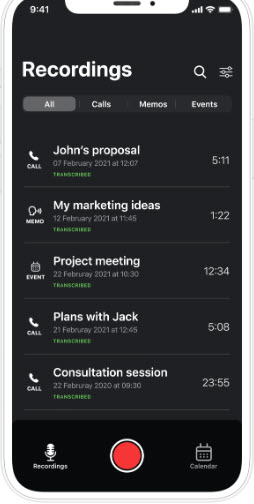
The Cube ACR app lets you record incoming calls, and make notes out of them or transcribe them whenever needed. It has a lot of advanced features which is surprising as it's a free app. It’s especially good if you want to be discreet about your recording. Here’s how it works:
Price: Free
You can store the recordings on your cloud storage or in the app. Once the recording is made, you can edit it, export it or do practically anything.
Pros:
Cons:
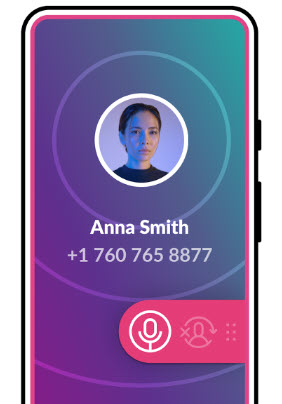
Another fairly simple yet popular app is the Call Recorder iCall. It’s different from all the rest since the call is a three-way one where their server is intercepting it. To top it off, it also has a very easy-to-follow interface that doesn’t require you to be a tech expert. Follow these simple steps to record your next call:
Price: Free (includes priced packages once the trial is over)
You can easily find all your records on the app, sorted by the name of the caller and when the call was made. This makes it easier to stream through the recordings to find the one you need.
Pros:
Cons:
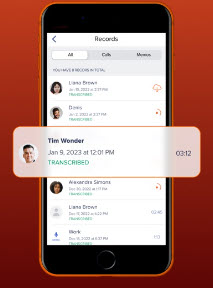
The last app on our list is the Automatic Call Recorder. This tool is perfect for anyone who wants a crisp audio in their recordings with maximum clarity. You can even use it for prerecorded calls in these steps:
Price: Free
That’s it. In just three steps you can get the audio you need. You just need to make sure your recorder is on, and you’re all set to go. If you need the recordings, they’ll be in the app. It doesn’t get easier than this.
Pros:
Cons:
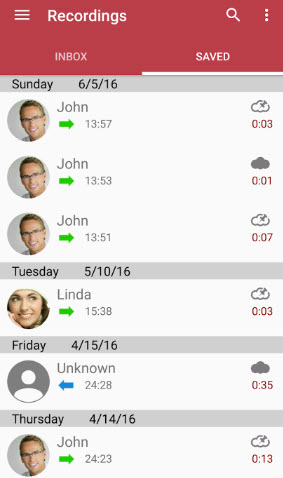
Since calling apps have become so popular, most people use them instead of carriers. One such platform is Google Voice, Although it's exclusive to the US and Canada, it has a big audience. Let’s take a look at how to record conversations on an iPhone with it:
Wasn’t that just a piece of cake? The best part is that the recording stops automatically when you’re done with the call. You must be wondering, ‘Where do I find my recorded files?’ They’ll be in the voicemail tab of your app.
A word of caution: Google Voice alerts all parties of the call that it is being recorded. Hence it is not the most discrete option out there.
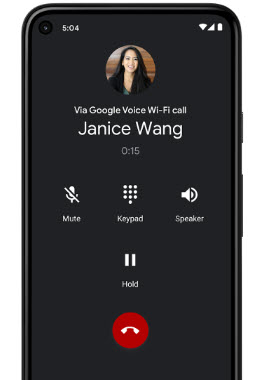
If you have another device on hand, then you can easily record a conversation on your iPhone using the voice memos app. It’s mostly pre-installed on most iPhones and is very easy to use. This guide will teach you how close to keep it to the phone on call and how to avoid losing quality. Here’s what you need:
You can find all of your previous recordings in the Voice Memos app. Click on the three dots next to each recording, and you can export it to your desired locations. Although this method is a bit of a hassle, it still works.
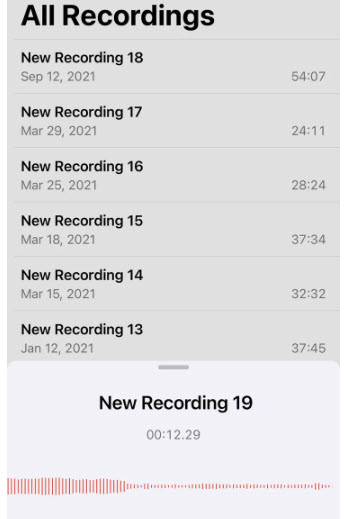
Sometimes, recording isn’t enough. If you find yourself in a situation where you have to track phone calls on an iPhone secretly, then I have just the app for you!
Spylix call tracker is a unique call-tracking app that lets you keep complete track of communications on another device. Here’s what the main call-tracking features on the app look like
If all that sounds like just what you need, here’s how you can use the Spylix app:
Step 1: Go to the Spylix main website and create an account with your email. You will need this account later to track the target device’s history.

Step 2: Now add the Apple ID login of the phone that you want to track. Then click on continue.

Step 3: You can now start monitoring. Go to the Key Features on the platform and move toward the section that says Calls. It will automatically show you the call log.
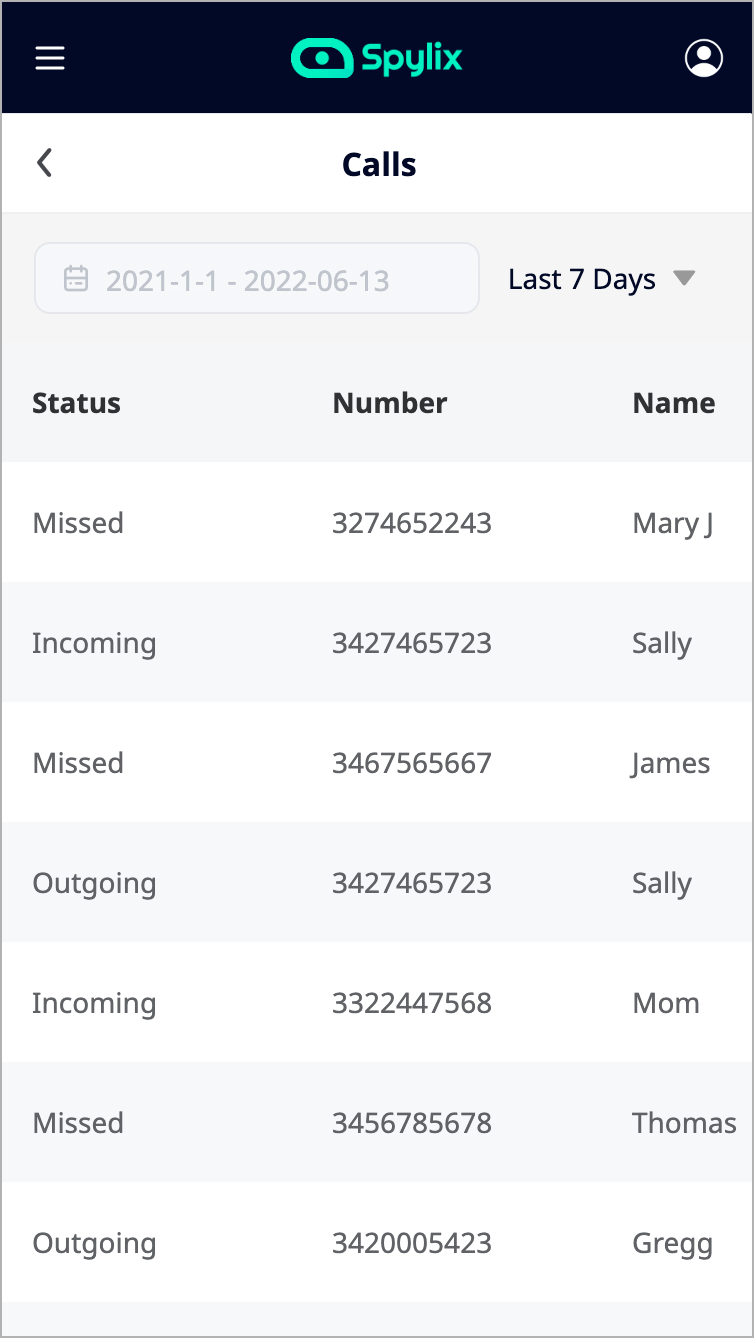
Apart from tracking calls on iPhone, Spylix is also great at other tracking requests. Here are a few of its other features:
With text message spy, you can see the sent, received, and drafted texts on the target phone. This information comes with the sender ID, timestamp, and more.
The social app spy lets you check what social media was used recently on the target phone, how long it was used for, and any accompanying details.
Keylogger is a feature that saves all of the passwords on the target phone and lets you access them remotely.
You can use the GPS phone tracker to find the exact location of the target phone, see when locations were turned off, or if they made any out-of-normal movements.
Recording a call without the other person knowing is very easy. You can either do it by physically recording the call using a secondary device or by using a call recording app on your own. There are other ways as well but they aren’t as effective in the long run.
Recording phone calls can be illegal depending on whatever state you’re in. The general rule of thumb is to let the other person know before recording so you have their consent. However, the laws vary from state to state and country to country. So be sure to read up on them before proceeding further.
If you have invested in the right apps then you’ll be able to record a phone call without it showing. Many of the apps mentioned in this guide can secretively get the job done.
Well, that’s it. Now you know all the different ways to record conversations on an iPhone. As discussed before, sometimes recording calls can be necessary so there’s no harm in knowing how to do it. Of all the methods mentioned, recording through voice memos and Google Voice is the most taxing as one requires two devices and the other alerts participants.
If you’re wondering how to record phone calls on an iPhone without them knowing and without an app, the screen recorder is your best shot. For all other purposes, voice recording apps work just fine.
But, if you want more control to track all communication-related activities on a target device, then Spylix is the perfect app for you. Download it today and put an end to your curiosity!
There is so much you can do with Spylix that there’s simply no way to fit them all into one short list. Here are some of the prominent features that our customers love the most!