Location sharing is a useful tool to learn the whereabouts of your loved ones and to make sure they are safe.
With services like Find My iPhone, you can keep tabs on your children, spouse, and friends. However, it can get frustrating quickly if the platform stops providing real-time updates. Such an error can occur due to several reasons.
Do not worry, as we have the solutions for you. Just keep reading and find out how to resolve the Find My iPhone not updating location issue!
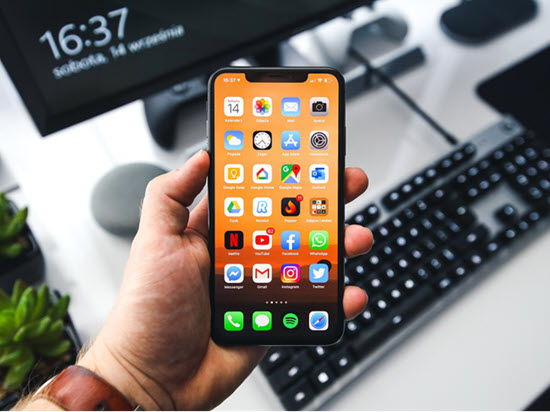
Is the Find My iPhone location not updating? Check out these FAQs to get to the bottom of the reasons behind it.
If the target iOS device is connected to a stable network(Wi-Fi or Cellular Data), then Find My iPhone will automatically update the location, especially when the device changes location.
The most recent version of iOS automatically updates the device location via Find My after every minute. Still, a reliable internet connection is required to receive regular updates.
There is a chance that the target iPhone isn’t connected to a network or out of reach. Moreover, if the Find My iPhone is not updating the location, the user could have turned off the feature from the Settings menu.
Keep the device connected to a strong internet connection, which is the basic requirement to force a location update on Find My iPhone.
There is a possibility that they have switched off the Find My feature on their iPhone/iPad. If that is the case, you won’t be able to view their location.
Similarly, they could be visiting a remote area deprived of cellular networks, causing the device to go off-grid. In that case, the location-sharing tool won’t work until the device catches the signals.
Even after viewing the FAQs, if you are wondering “Why isn’t Find My iPhone working”, then we have got you covered.
Follow and apply the 8 methods listed below. These easy-to-manage solutions will help you understand why you can’t regularly track your loved ones.
Location Services should be enabled on the target device at all times for Find My iPhone to function properly and to provide regular updates about the whereabouts.
This feature works in tandem with all location-sharing applications on the device to give real-time GPS information. Still, it is essential for the device to remain connected to a network.
Here is how you can check whether the Location Services option is switched on.
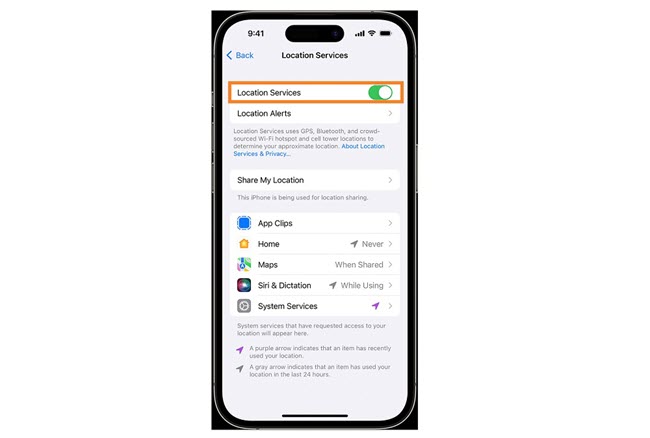
It is basic knowledge, but the location-sharing feature of Find My will only work if the specific function is enabled on the device Settings.
Moreover, iCloud should first be connected to the iPhone/iPad to access the Find My feature. Here’s how you can verify everything.
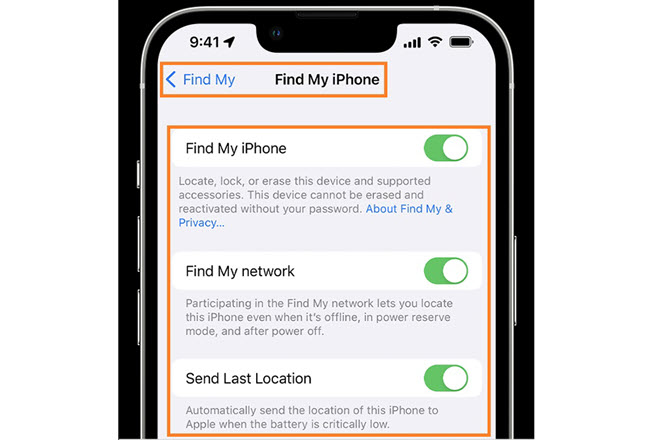
Verify if the device is connected to a network connection. As discussed earlier, without it, there is no chance you can monitor the iOS device location via Find My iPhone.
If the device is already connected to the internet, try browsing or opening a social media app. See if you can refresh the data. If not, something is wrong with your network, so try switching to another one or enabling Cellular Data.
You can perform all procedures via the iPhone Control Panel or simply access the Wi-Fi option from the Settings app.
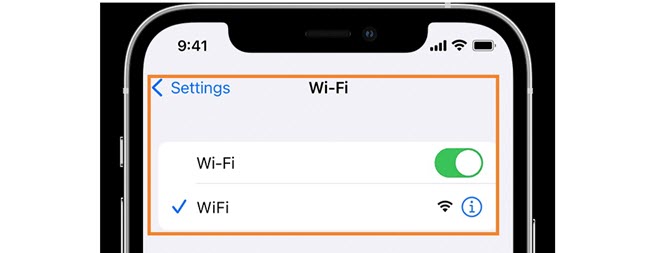
The date and time should be correctly set on the device to make the Find My feature function properly. The process is simple. Follow these steps:
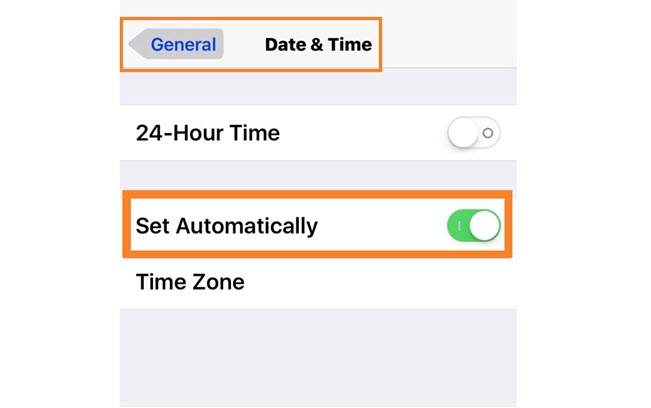
If the 4 methods mentioned above do not provide the expected results, try restarting the iPhone.
For Older iPhones:
For Newer Versions of the iPhone:
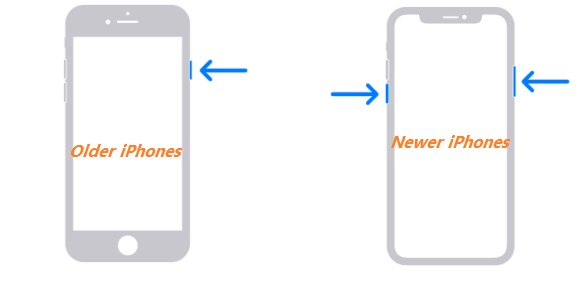
Though there is no official declaration that Find My would not work on a device with outdated iOS, sometimes a technical glitch might cause such an error.
Due to this reason, and also to keep up with the latest security updates, installing the latest iOS patch (whenever available) is recommended.
Here’s how to enable iOS 16 on the iPhone and fix the Find My iPhone not updating issue.
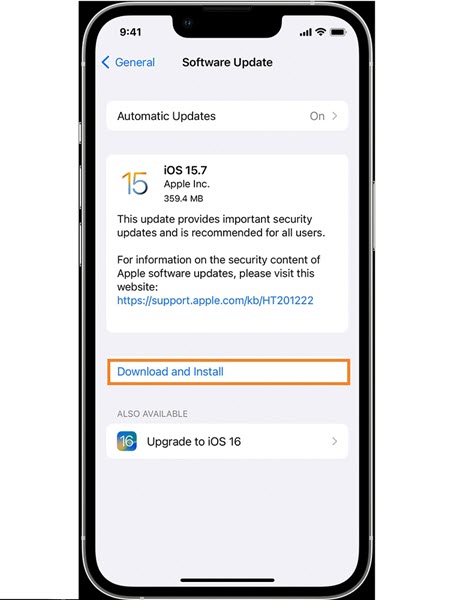
If the location sharing is to be done via Cellular Data, then the SIM Card should be appropriately inserted into the device to use the internet services and to make Find My iPhone function properly.
Remove the SIM, and insert it again! If the issue persists, try connecting the device to a nearby Wi-Fi network.
Almost every Apple service is connected to the Apple ID (unique for every user). The device must be connected to the account to get regular updates using Find My.
Just open the Settings menu and tap the first option (Sign in to your iPhone) on the page to enter the Apple ID credentials.
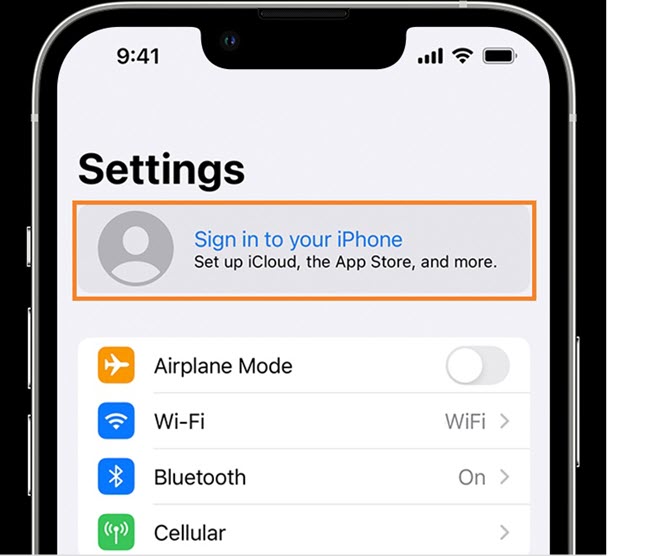
It doesn’t matter if the Find My feature is malfunctioning. You can still keep track of someone else without them knowing via the exceptional Spylix phone tracking application. Not only is it compatible with all modern iPhones, it can spy on Android activities as well.
The tracking details are accessible on its user-friendly control panel, which functions on almost every web browser. The app ensures complete anonymity, functions under Stealth Mode, and consumes minimal battery.
Spylix shares the latest location updates of the target Android or iPhone device.
If you want to check the other user’s history of visits, the control panel also shares it with map view, address, accuracy, and timestamps.
Another useful feature is Geofencing, which lets you set parameters. If the target user crosses the boundary, the app will notify you accordingly, allowing you to act immediately.
It is quite easy to enable Spylix on the target device without the other person knowing.
Here is the basic information!
iPhone installation doesn’t require an app – Just enter the user’s iCloud credentials, and you are all set.
Step 1: Register with Spylix
Go to the Spylix website and click the Sign Up Free tab. Next, enter your email address to make a free account.

Step 2: Enter iCloud Account Details
Enter the iCloud login details of the target iOS device, including the Apple ID and password. This will verify the user’s identity.

Step 3: Track The iPhone Location
Go to the online control panel and tap General Features. Tap GPS Locations to track the live location of the target iPhone.
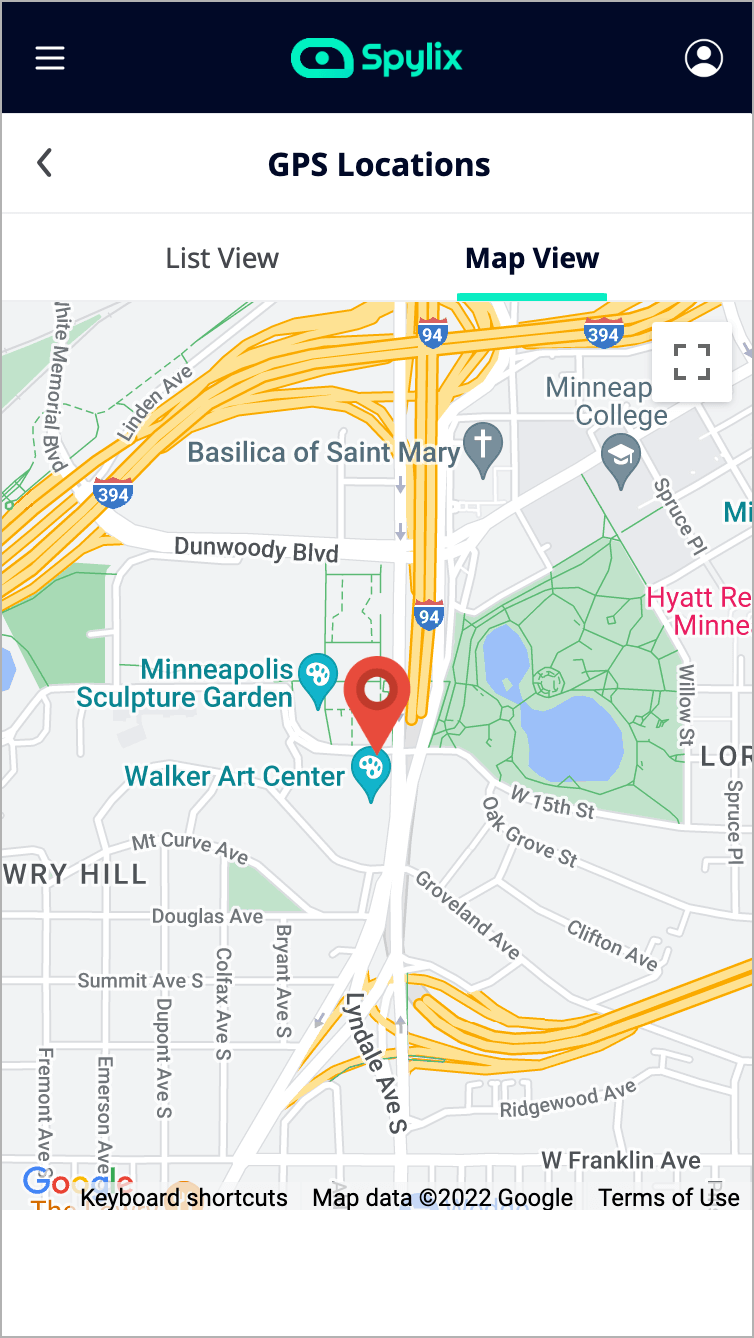
Other features offered by Spylix are as follows:
Spylix is the go-to app for phone tracking for the following reasons:
Location-sharing services like Find My help you keep track of your loved ones, saving time and ensuring they are safe from harm. So, naturally, if these tools stop working, it can cause frustration and anger.
But we hope that after reading this article, you can resolve the Find My iPhone not updating location issue without wasting time.
Moreover, Spylix is a worthy alternative if Find My doesn’t work, and you intend to track your family and friends.
There is so much you can do with Spylix that there’s simply no way to fit them all into one short list. Here are some of the prominent features that our customers love the most!